[
Máy tính tự khởi động lại: Nguyên nhân, cách khắc phục
Executive Summary
Is your computer constantly restarting on its own? This frustrating issue can stem from a multitude of sources, ranging from simple software glitches to more serious hardware failures. This comprehensive guide will delve into the most common causes of unexpected computer restarts, providing you with practical troubleshooting steps to diagnose and fix the problem. We’ll explore issues like driver conflicts, overheating, power supply problems, malware infections, and even hardware malfunctions. By understanding the potential culprits and implementing the solutions outlined in this article, you can regain control of your machine and prevent future unexpected reboots. Don’t let your computer dictate its own schedule – take the steps to fix it today!

Introduction
A computer that spontaneously restarts can be incredibly disruptive, leading to lost work, corrupted files, and general frustration. Imagine being in the middle of an important task, only to have your system suddenly shut down and reboot. This isn’t just annoying; it’s a sign that something is wrong. Understanding the underlying causes of these unexpected restarts is crucial for resolving the issue and preventing it from happening again. This article aims to equip you with the knowledge and troubleshooting techniques necessary to diagnose and fix the problem, ensuring a stable and reliable computing experience.
Frequently Asked Questions
Why does my computer keep restarting itself?
There are several reasons why your computer might be restarting unexpectedly. Common causes include overheating, driver problems, faulty hardware (like RAM or power supply), malware infections, and software conflicts. Identifying the specific cause often requires a process of elimination and careful observation.
How can I tell if overheating is the problem?

Signs of overheating include the computer feeling unusually hot to the touch, the fan running constantly at high speed, and the system shutting down during demanding tasks. You can monitor your CPU and GPU temperatures using monitoring software to see if they are exceeding safe levels.
Is it safe to continue using a computer that restarts frequently?

It’s generally not recommended to continue using a computer that restarts frequently, as it could lead to data corruption or further hardware damage. It’s best to troubleshoot and fix the issue as soon as possible to prevent any long-term problems.
Driver Conflicts
Driver conflicts occur when different software drivers are incompatible with each other or with the operating system. These conflicts can lead to system instability, including unexpected restarts.
- Identify Recently Installed Drivers: Often, a recently installed or updated driver is the culprit. Consider what drivers you’ve updated or added lately – graphics drivers, network adapters, sound cards, etc.
- Use Device Manager to Check for Errors: Open Device Manager (search for it in the Windows search bar). Look for devices with a yellow exclamation mark or a red “X” next to them. This indicates a problem with the driver.
- Roll Back Drivers: If you suspect a recent driver update caused the issue, roll back the driver to a previous version. Right-click on the device in Device Manager, select “Properties,” go to the “Driver” tab, and click “Roll Back Driver.”
- Uninstall and Reinstall Drivers: Sometimes, a clean reinstall of the driver is necessary. Uninstall the driver from Device Manager and then download the latest version from the manufacturer’s website (e.g., NVIDIA, AMD, Intel).
- Use Driver Update Software (with caution): While driver update software can be helpful, they can sometimes install incompatible or outdated drivers. Only use reputable driver update tools and always back up your system before using them.
Overheating Issues
Overheating is a common cause of computer restarts, especially during demanding tasks. The CPU and GPU generate heat, and if the cooling system is inadequate, the system will shut down to prevent damage.
- Monitor CPU and GPU Temperatures: Use monitoring software like HWMonitor, Core Temp, or MSI Afterburner to track your CPU and GPU temperatures. Check the manufacturer’s specifications for the maximum safe temperatures for your components.
- Clean Dust from Fans and Vents: Dust buildup can significantly reduce the effectiveness of the cooling system. Regularly clean the fans and vents using compressed air. Be careful not to damage any components while cleaning.
- Check the CPU Cooler: Ensure the CPU cooler is properly installed and making good contact with the CPU. If you’re using a liquid cooler, check for leaks and ensure the pump is functioning correctly.
- Improve Case Airflow: Proper case airflow is essential for dissipating heat. Make sure your case fans are properly positioned to draw cool air in and exhaust hot air out. Consider adding more case fans if necessary.
- Reapply Thermal Paste: Over time, the thermal paste between the CPU/GPU and the cooler can dry out, reducing its effectiveness. Reapply thermal paste to improve heat transfer. Be sure to use a high-quality thermal paste and follow the instructions carefully.
- Reduce Overclocking (if applicable): If you’ve overclocked your CPU or GPU, consider reducing the clock speeds to lower the heat output.
Power Supply Problems
A faulty or inadequate power supply (PSU) can cause a variety of issues, including unexpected restarts. The PSU provides power to all the components in your computer, and if it’s not delivering enough power or is failing, the system may become unstable.
- Check PSU Wattage: Ensure your PSU has sufficient wattage to power all your components. Use a PSU calculator to estimate the required wattage based on your CPU, GPU, RAM, and other peripherals. It’s generally a good idea to have some headroom.
- Test PSU with a Multimeter: If you suspect the PSU is failing, you can test it with a multimeter to check the voltage levels. This requires some technical knowledge and caution, as working with electricity can be dangerous. If you’re not comfortable with this, it’s best to consult a professional.
- Inspect PSU Cables and Connections: Check all the cables connecting the PSU to the motherboard, graphics card, and other components. Make sure they are securely plugged in and not damaged.
- Replace PSU with a Known Good One: The best way to determine if the PSU is the problem is to replace it with a known good PSU. If the restarts stop after replacing the PSU, then the original PSU was likely the culprit.
- PSU Age: Power supplies degrade over time. An older PSU may not be able to deliver power as efficiently as it used to, leading to instability. Consider replacing your PSU if it is several years old.
Malware Infections
Malware infections can cause a wide range of problems, including system instability and unexpected restarts. Some malware programs are designed to overload the system or interfere with critical processes, leading to crashes and reboots.
- Run a Full System Scan: Use a reputable antivirus program to perform a full system scan. Make sure your antivirus software is up-to-date with the latest virus definitions.
- Use a Second Opinion Scanner: Sometimes, your primary antivirus program may not detect all types of malware. Use a second opinion scanner like Malwarebytes or HitmanPro to perform an additional scan.
- Scan in Safe Mode: Boot your computer into Safe Mode and run a full system scan. This can help detect and remove malware that might be difficult to remove in normal mode.
- Check Startup Programs: Some malware programs install themselves as startup programs, which means they run automatically when you start your computer. Use Task Manager or a startup manager to disable any suspicious or unknown startup programs.
- Keep Your Software Updated: Regularly update your operating system, web browser, and other software to patch security vulnerabilities that malware can exploit.
Hardware Malfunctions
Hardware malfunctions can be difficult to diagnose, but they can be a significant cause of unexpected restarts. Components like RAM, the motherboard, or the hard drive can fail, leading to system instability.
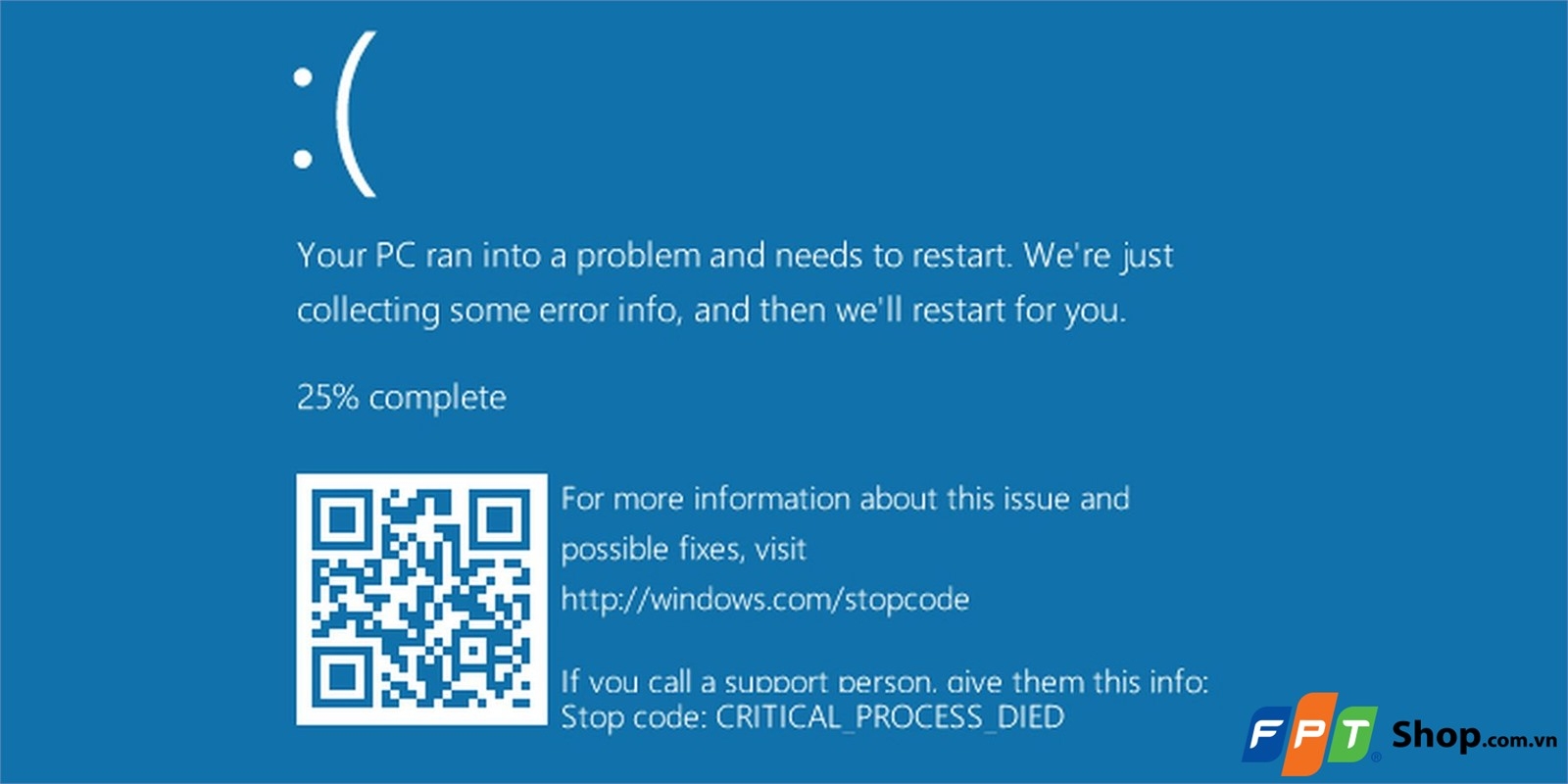
- Test RAM with Memory Diagnostic Tools: Use a memory diagnostic tool like Memtest86+ to test your RAM for errors. This tool can identify faulty RAM modules that may be causing the restarts.
- Check Hard Drive Health with SMART Data: Use a SMART monitoring tool to check the health of your hard drive or SSD. SMART (Self-Monitoring, Analysis, and Reporting Technology) provides information about the drive’s condition and can alert you to potential problems.
- Inspect Motherboard for Physical Damage: Carefully inspect the motherboard for any signs of physical damage, such as bulging capacitors, burnt components, or cracked traces.
- Try a Different Hard Drive/SSD: If you suspect your hard drive or SSD is failing, try booting from a different drive to see if the restarts stop. You can use a bootable USB drive with a Linux distribution like Ubuntu to test this.
- Reseat Components: Sometimes, simply reseating components like RAM, the graphics card, and expansion cards can resolve connectivity issues that may be causing the restarts. Turn off the computer and unplug it before reseating any components. Ground yourself to avoid static discharge.
- System Logs: Check the system logs (Event Viewer in Windows) for errors or warnings that might point to a specific hardware component.
Conclusion
Dealing with a computer that constantly restarts can feel like a never-ending battle, but with a systematic approach, you can identify and resolve the underlying cause. By meticulously working through the troubleshooting steps outlined in this guide – checking drivers, monitoring temperatures, evaluating power supply functionality, scanning for malware, and investigating hardware components – you’ll significantly increase your chances of restoring stability to your system. Remember to proceed carefully, document your steps, and don’t hesitate to seek professional help if you’re uncomfortable performing certain tasks. With persistence, you can conquer those unexpected reboots and regain control of your computing experience.
Keyword Tags
- Computer restarts
- Troubleshooting computer problems
- Driver conflicts
- Overheating
- Power supply failure
]
